How to use Canva design template step by step
How to duplicate Canva's template to your account
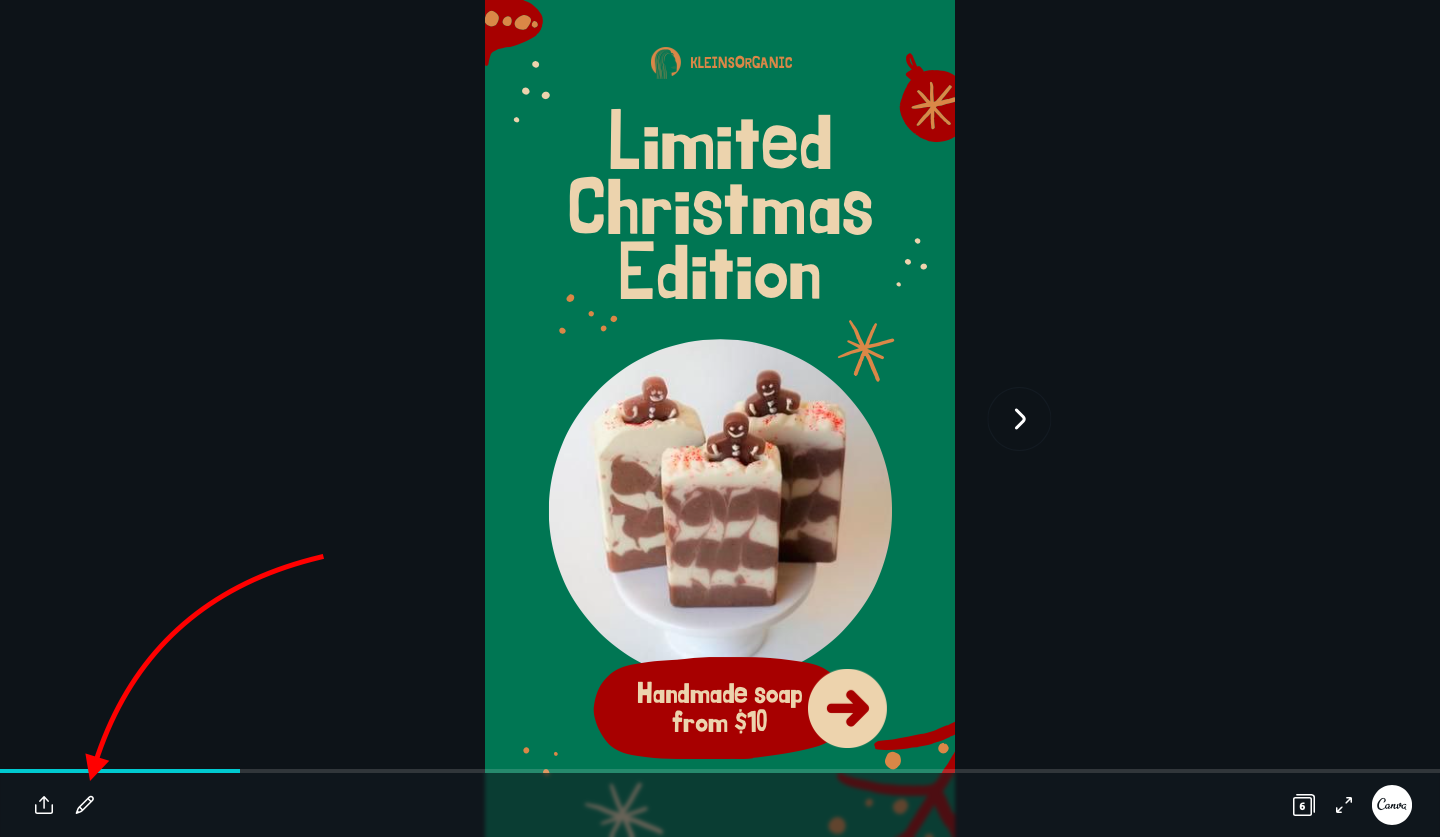
To edit one of this beautiful templates just click on a preview image of a themed Story compilation that takes you to Canva editor. In Canva click on the pencil  in the bottom left corner to copy this design to your account for further editing.
in the bottom left corner to copy this design to your account for further editing.
❗️You need to be logged in to Canva to see the pencil button.
How to download edited slides from Canva
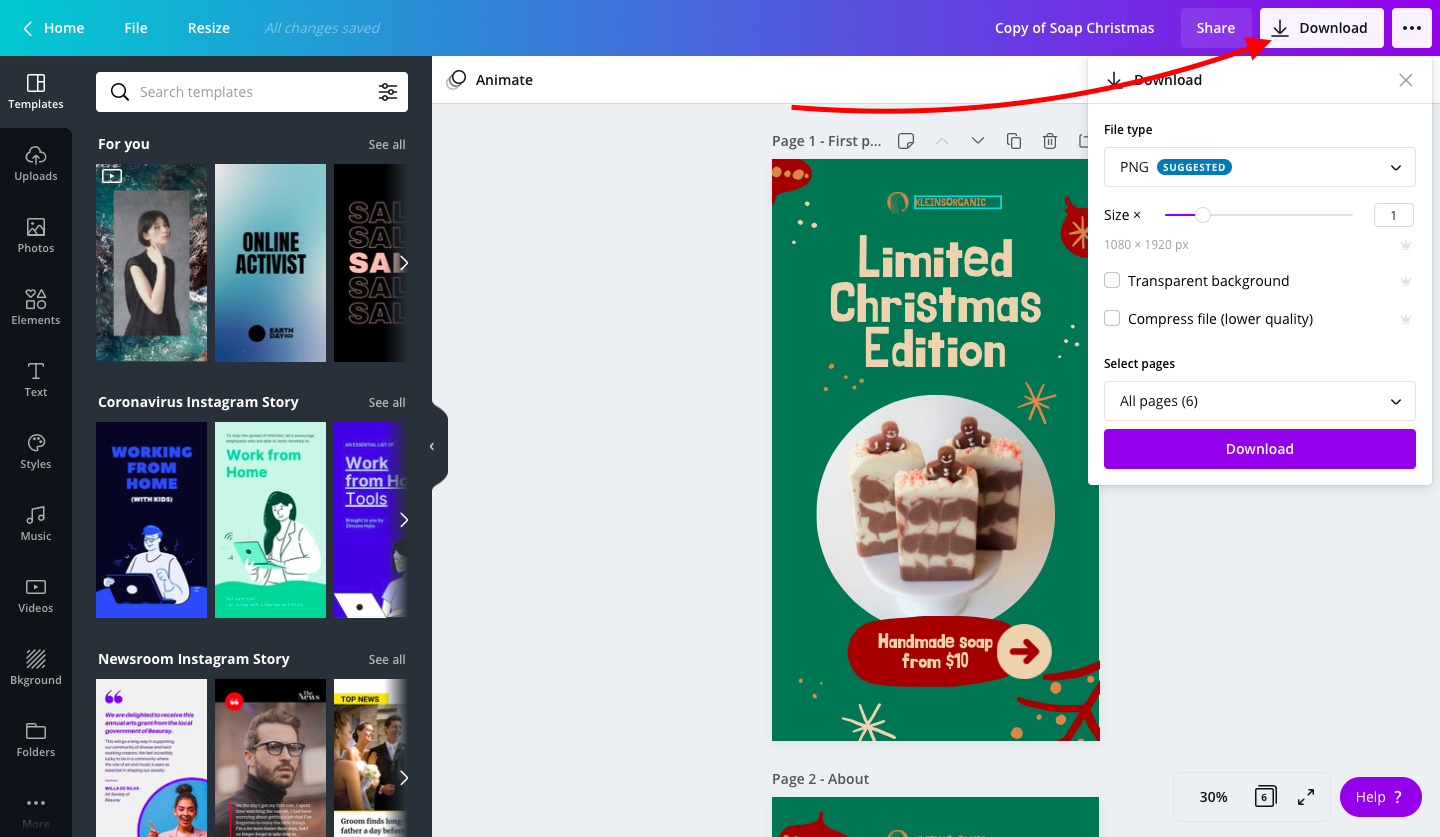
Click on the Download icon  (upper right corner) and upload with standard parameters in PNG or JPEG format. You can chose MP4 if you have any animations.
(upper right corner) and upload with standard parameters in PNG or JPEG format. You can chose MP4 if you have any animations.
❗️Edited slides must be saved separately one by one for uploading in Slidepage.
How to create Story-designed webpage from your vertical slides in Slidepage
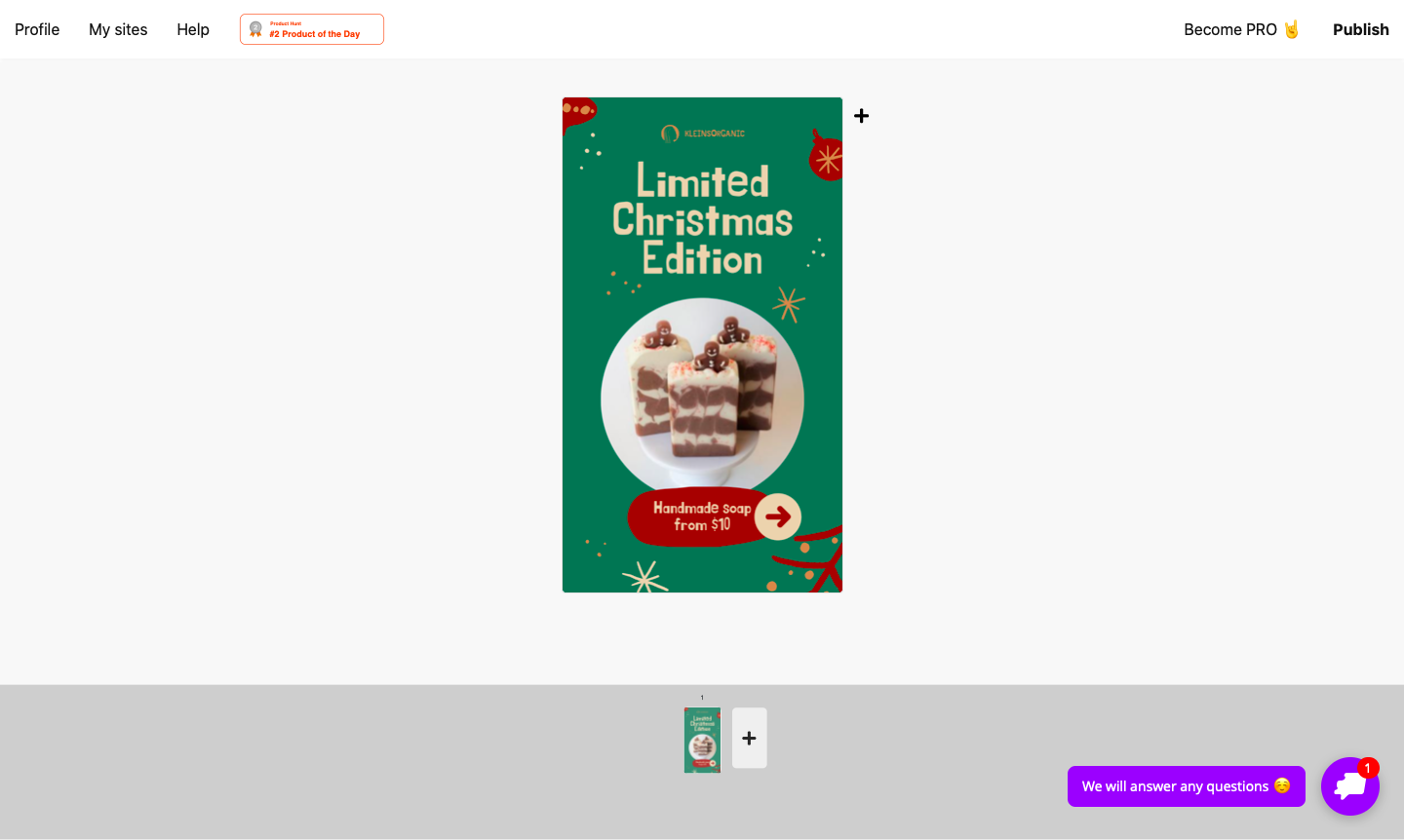
Create a draft of the site in your Account and upload the slides there one by one.
❗️You need to delete all buttons from your design before uploading on Slidepage and add them in Slidepage editor. Buttons can take your webpage visitor to messengers, other websites, lead forms or payment pages.
Step by step guide how to set up your buttons you can find here.
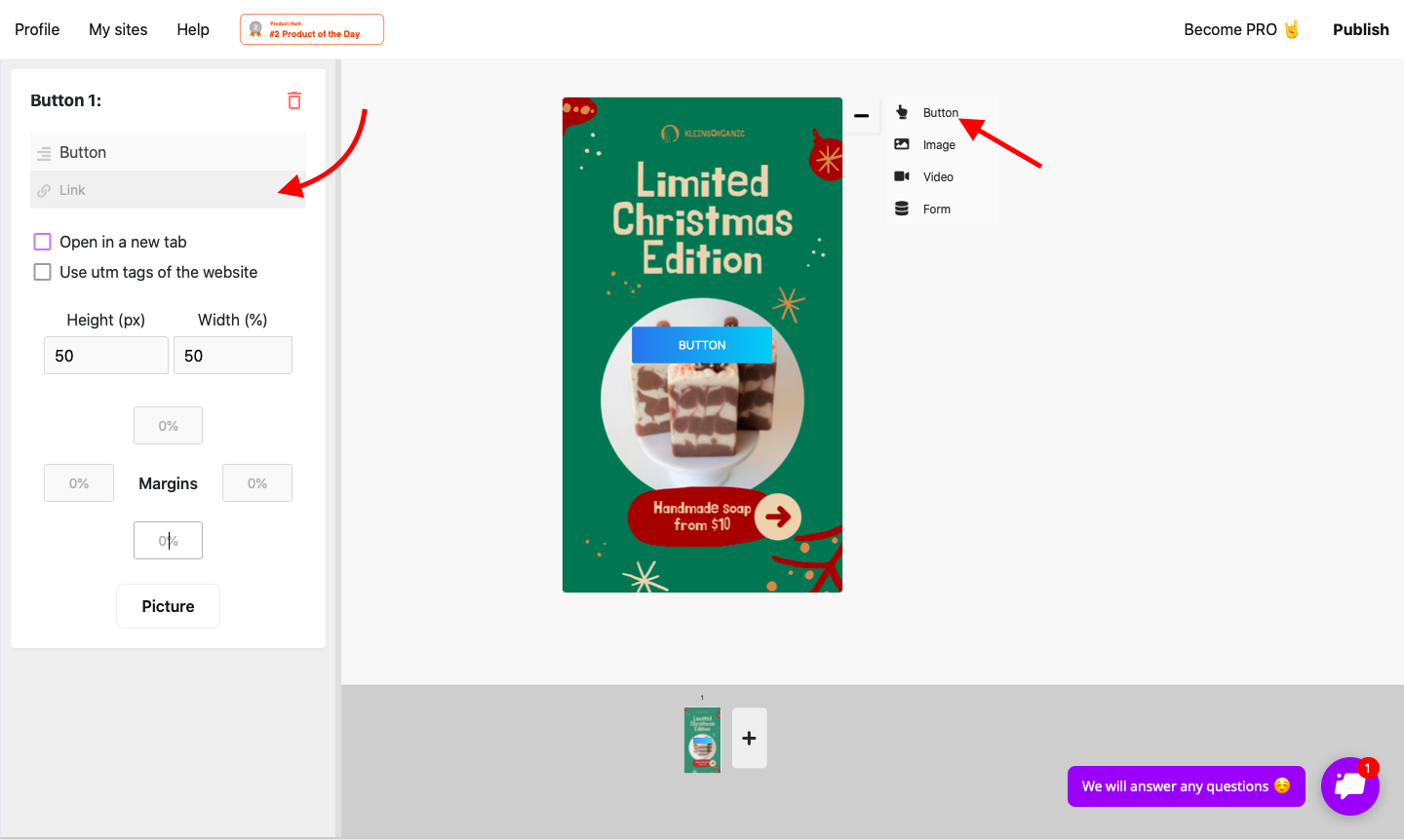
Have any questions? Write to our support-chat ↘️
