How to set up a Button (URL, phone call, email)
Select the "Button" element:
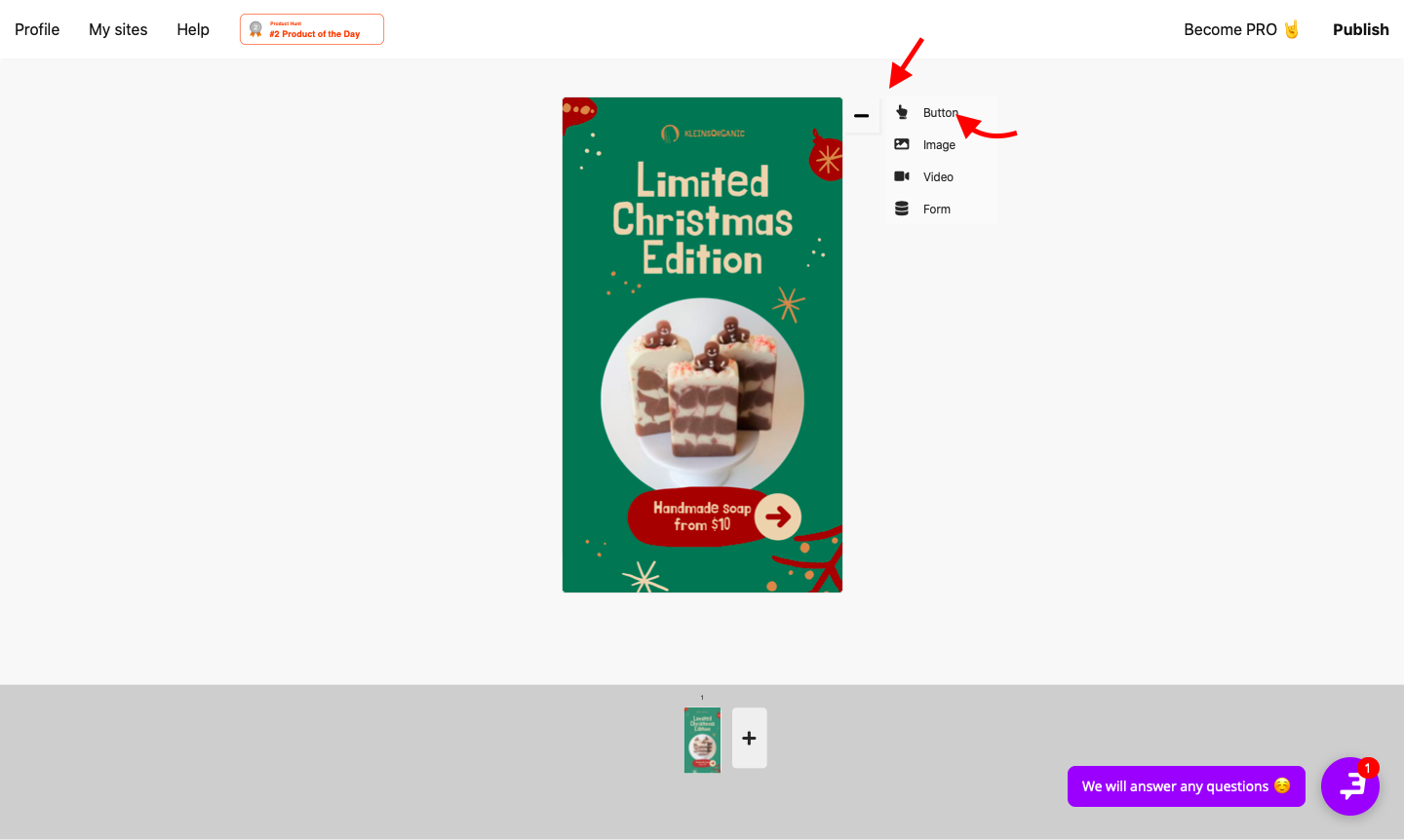
Button settings (the menu appears on the left when adding a button):
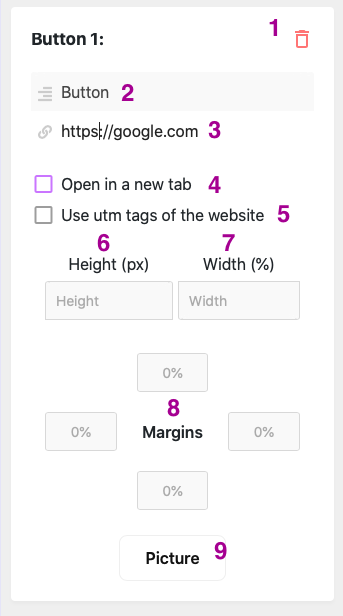
1 - delete button
2 - text which is displayed on the button
3 - field for link/phone/mail
The button can:
➡️ link to another site or signup form - just insert the link in the "Link" field.
➡️ to lead to your WhatsApp. To create such a link, insert https://wa.me/ваш number, sample insert: https://wa.me/79234567890.
➡️ lead on your Telegram. Insert tg://resolve?domain=puffpuffvet, where puffpuffvet is your Telegram nickname.
➡️ dial your number, an example paste in the field: +19234567890.
➡️ open your mail, sample insert in the field: email@mail.ru.
4 - "Open in a new tab" checkbox if you want the site from the "link" field to open in a new tab of your browser when you click on the button. By default, a link site will open in the same tab.
5 - "Use the site's tags" checkbox
6 - height of the button in pixels
7 - width of the button (in proportions to the screen)
8 - button location settings on the slide in proportions to the screen. If you want to place the button at the right and at the bottom, change only the right and bottom values.
9 - loading your own button in PNG or GIF format.
Only in the mobile version of the editor you can also adjust the color of the button.
